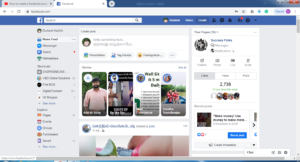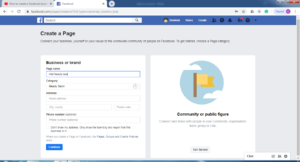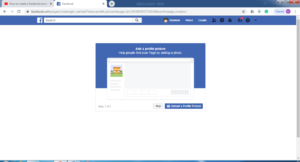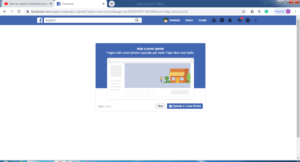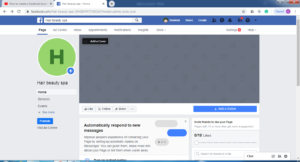How to create a Perfect Facebook Business Page in Simple 6 steps.
Hate it or love it
Facebook, the most popular social media network in the world.
It has over two billion active users in the world.
Facebook is one of the best simplest and effective ways places to promote your business, with a free Facebook business page.
If you’ve been thinking about building a Facebook page for your business I am going to show you how, step by step.
so by the end of this blog, you have a fully-fledged business page ready to generate fresh leads.
STEP 1:
Setting up your page
Head over to facebook.com.
Before reading the blog, you need to understand, that you need a personal Facebook account. without that, you can’t create a business page on Facebook
Fb Account must have attached to it the Facebook page
Facebook requires at least one administrator to manage every business page
This is feasible by tying or joining a Facebook business page with a personal account.
And before you think about your personal account, anyone seeing your business page will not be able to trace it back to your personal profile as they are two separate entities so you can relax.
If you don’t have a Facebook account yet create one.
It only takes a couple of minutes to create
If you already have an account just log in to your profile.
Once you logged in, click on the “create” link in the top blue ribbon.
And select the page option.
By clicking the select option, a screen will be shown where you will be given the choice of creating your page between two categories.
The first category is called Business or Brand
If you are a business of any size or type that products or sells services, you should select this category.
The second option, Community or public figure.
If you are a public figure, sports, musician, team or any kind of organization you should select a Community or public figure.
This blog is mainly targeted at local business owners. So let’s choose business or brand.
Choosing a name for your page is the next step.
use your business name in the Facebook business name box
let us create a page for Hair Beauty Spa
The next process you need to do is to pick the right business category that represents your business.
Start typing what you think the category should be.
Based on the suggestions, select the appropriate one
So let us choose a beauty salon.
Type the address where your business is located.
Phone number is optional
But my recommendation is to add it.
Then click next
A screen will be shown to add a profile picture and a cover photo. It is your wish to add it now or later.
Now everyone can able to see Your page
It is now set up and live on Facebook.
At this stage, it looks unfilled and doesn’t really reflect your business
I would recommend unpublished it until you have finished creating it.
Go to settings
In the general tab
choose page visibility,
click on edit,
select page unpublished and
click save.
Let us move to step 2
Branding your page
The first thing is to add a profile picture.
It’s a good idea to add your logo to their profile picture.
Your profile picture will appear on every post or comments when you make across Facebook using your business page
The ideal size of profile picture in Facebook page is currently at 360px x 360px.
If you do not have any logo available create it using a canva
Once you are done creating your profile picture on canva.
Then click on the top right-hand side, publish button and download it on your computer.
Now load and set your profile picture on your Facebook business page.
Just go back to your Facebook page.
and click on the profile picture.
You will see an “update” option appears.
Click on it.
Then select the upload photo option.
Upload the newly created logo from your computer.
Write some description to it and
click save.
ADDING A COVER PHOTO TO YOUR PAGE:
If you don’t have the Facebook cover page, create with the canvas tool.
Once you have done go back to your Facebook page.
Press on the add cover button and save it.
Your page will look a lot better and nicely fits with your brand.
you can add a description, on your Facebook cover image, by clicking on it
Tag some people who are linked to you,
Add a link to your site
Write a comment.
Share it with other people, so that many will come to know about your business page and website
Let’s us get into Step 3
Add a call to action button to your page
Right below to your cover photo, there is an option to add a call to action button located on Every Facebook page
it’s a great opportunity to encourage your visitors to take action on your Facebook page
Like visiting your website, learn more about your business, make a booking, and in return, overall help generate more leads and increase sales.
Click on “add a button” To select the type of call to action you need.
you can choose from a list of categories
Within each category, you have several options to choose from.
Browse and select the most appropriate one for your business.
For example, I want people to call the salon directly to book a facial appointment
so I am going to choose the contact us category and the call now option
then I will add my phone number and save it with that.
I will get a call to my business If Anyone taping on this button from their phone so I can schedule an appointment with them.
Let’s get into Step 4
Complete your business details
When you are searching for a local business in Google, a Facebook business page is one of the first results that comes up organically in the google display list.
This is mainly, Fb is so dominant in the internet world.
it will trump many other results in Google’s organic search results
sometimes even your own website will get below it
This will be the first impression you will give to your visitors.
so it’s important you fill the possible information on your page
It’s very simple to do.
Go to your Facebook business page and select the” About” option on the left-hand side menu
If you can’t see the option, just click on see more options.
The menu option will be expanding and then select About.
Click on the link “edit page info” right below your call to action button.
And fill in all your business details including your website, your opening hours, a short description of your page, your business email address, and everything else that is blank.
Add an image with relevant keywords and another link to your website.
Add your business story in the about section which gives relevance and context to visitors who want to find out about you.
Step 5
Interacting to audience with automated messages
With the help of the business page, you can interact with your audience even when you are not online or busy with some other work
SETTING UP A GREETING MESSAGE IN THE FACEBOOK BUSINESS PAGE.
The first time when people see you, they will try to have a conversation with you on messenger with the display greeting message.
To set this, click “page setting option” on the top right-hand side
Choose the messaging option and click on the “Jump to a section” link
Turn on the “Show a Messenger greeting” option
By clicking on the change button you can customize your message
An example of the message will see automatically appears on the right-hand side.
Change and customize it to whatever you want to show
When you’re not available to start a conversation, if somebody responds to the greeting, you can set up the response assistant functionality that will be sent instant replies to any message.
To set this click on the” go-to automated responses” link.
Switch on the instant reply button
To write your own message click on edit.
And type your answer.
Step 6
Time to publish your first post & Invite your Friends:
Your page is now all ready to post.
Before publishing your page,
Go to page settings and in the general tab select page visibility and click on edit.
Tick the page published option and save changes.
Go back to your page and publish your first posts.
Then, at last, invite your friends to like this page.
CLICK TO KNOW THE BENEFITS OF FACEBOOK ADVERTISING